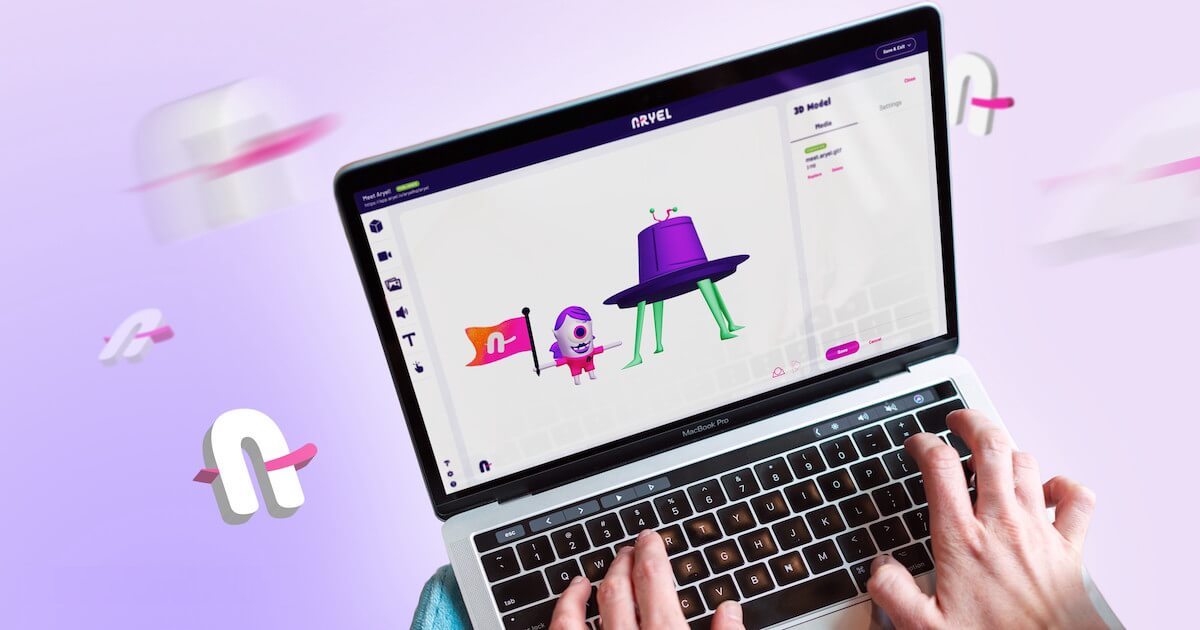Let’s start from the very beginning: choosing the best and most suitable format for your AR experience.
glTF / glb is the standard format for 3d on the web: to make it even easier, glTF is considered the jpg for 3D.
Why? Because it is light and designed to minimize the size of a 3D asset, making the runtime processing flow fast and smooth.
Basically is the perfect fit to make your WebAR campaign running fast, avoiding any delays or annoying glitches.
But what are they exactly? Surprisingly, glTF and glb are the same things. What changes and differentiates them is the approach:
- The glTF is a non-autonomous file because it can contain links to other textures and binary files.
- The glb is an autonomous file because it has everything you need enclosed in it.
Moreover, these formats are royalty-free, which is pretty convenient.
glTF / glb, in fact, has been released by the guys at Khronos Group, a cool no profit that made 3D their core business, and they described these formats as “an extensible, common publishing format for 3D content tools and services that streamline authoring workflows and enables interoperable use of content across the industry.”
As we said at the beginning of this article, this makes glTF a very common and interoperative format: again, the jpeg for 3D.
Now that we know what glTF and glb mean let’s roll up our sleeves and discover how to use them on the Aryel platform!